1. Make a Flash MP3 Player with Flash MP3 Player maker software or MP3 to SWF Converter software, for example Flash MP3 Player Builder at http://www.aleosoft.com
2. When making player with the software, in the "Publish" panel, "Publish Options", please select the second option "Generate one Flash Player, and incorporate all of the music files and track list file to it". In this way, Flash MP3 Player Builder will only generate one player file "player.swf".
3. Upload the generated "player.swf" to any web host, and get the URL address of the "player.swf" file. If you don't have a web host, you can upload these files on Google pages for FREE.
- Open http://pages.google.com , sign in with your Gmail account. Check the option "I agree to the terms", click the button "I am ready to create my pages" below, and login.
- Click the link "Back to Site Manager" on the top left corner, and goto the Site Manager Home.
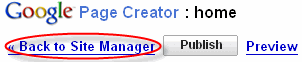
- Click "Upload" button on the right side, then browse and select the "player.swf" on your local hard disk, upload it.
- Now, the uploaded file will be listed in the "Uploaded stuff".

4. Now, the final step. You need to include the Flash Mp3 Player to your Blogger post.
- Open your blogger editor, swith to the "Edit Html" mode, then add the following code to any of the sections in your post.
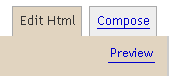
- Please replace the URL in the code to your own URL and set your own dimensions of Flash player. In this case, the URL address is http://kevinleo2008.googlepages.com/player.swf , the width is 351, the height is 104.
- The Flash player displays like below:
